

This topic describes the procedure how to install HSO solutions via Microsoft AppSource.
To install any of the HSO Customer Engagement solutions, go to AppSource and search for the relevant app or click here for our solutions. We advise you to perform the installation procedure in browser Chrome or Edge.
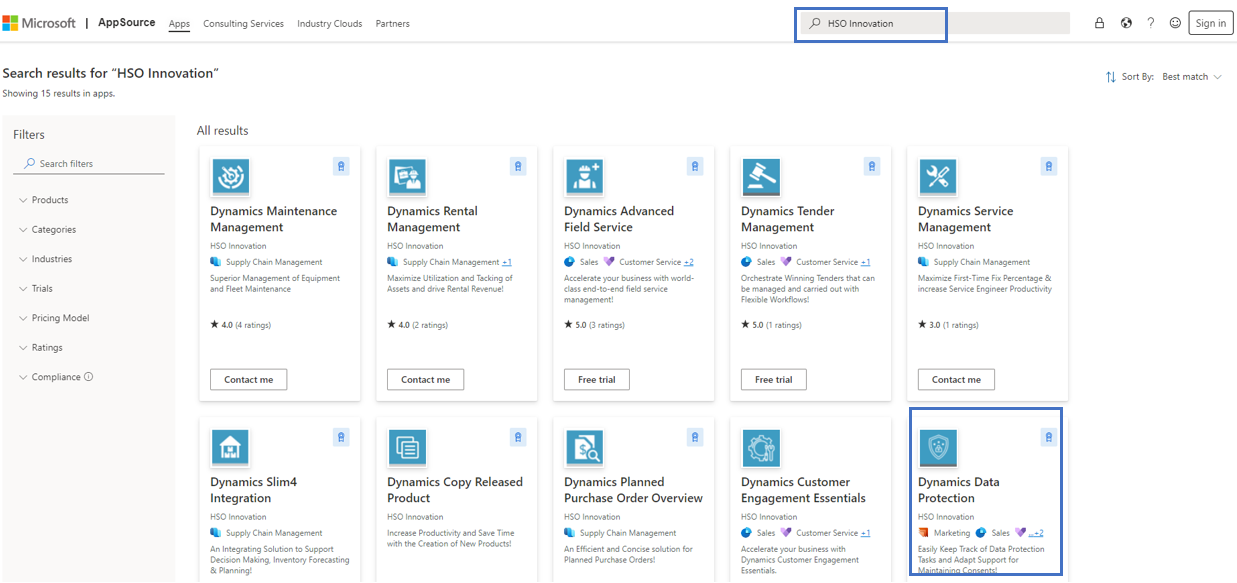
In order to explain the installation procedure we will show the installation of Data Protection in the following paragraph.
Go to the Data Protection page in AppSource and select ‘Free Trial’.
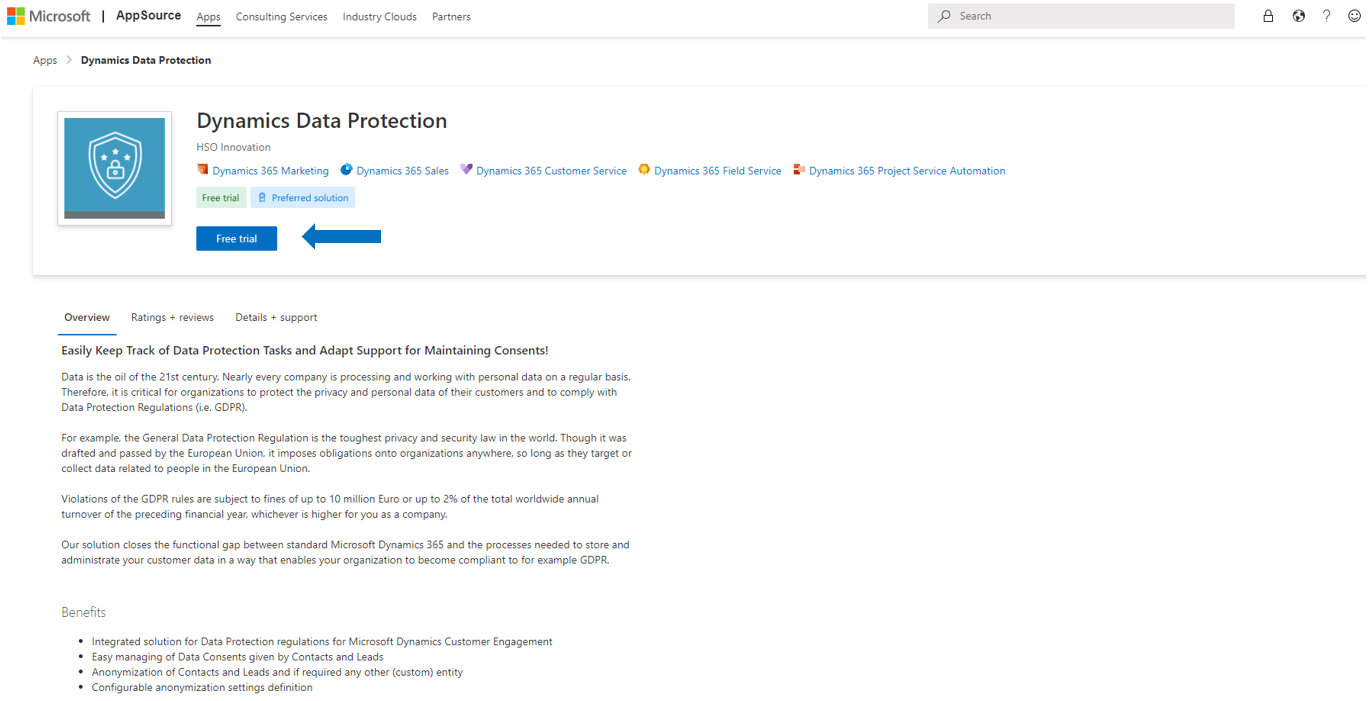
First, you might need to sign in with your account in order to be able to select the Microsoft Dynamics 365 Customer Engagement environment where the solution should be installed.
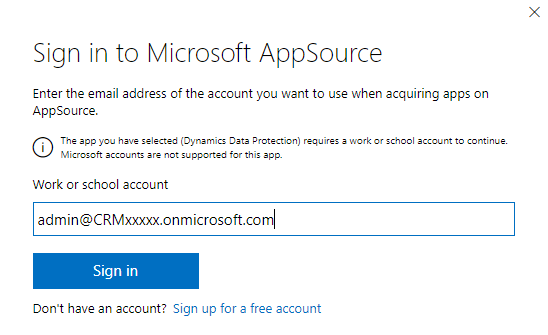
After you have signed in the following pop-up will be displayed:
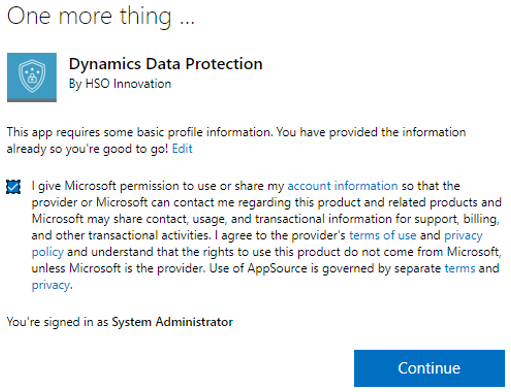
Select the I give Microsoft permission tick box and select Continue. You will be redirected to the Power Platform Admin Center.
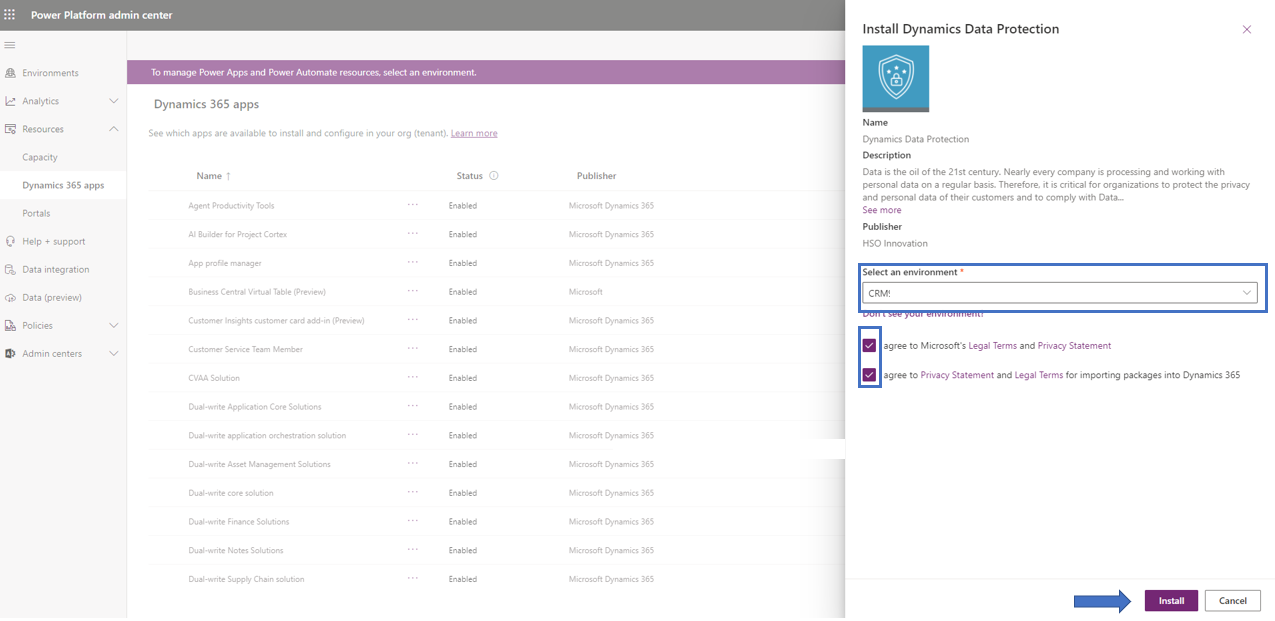
Based on your login credentials Microsoft will find your Microsoft Dynamics 365 Customer Engagement online environments. Select the environment in which you want to install the selected solution, select the Agree tick boxes and select Install.
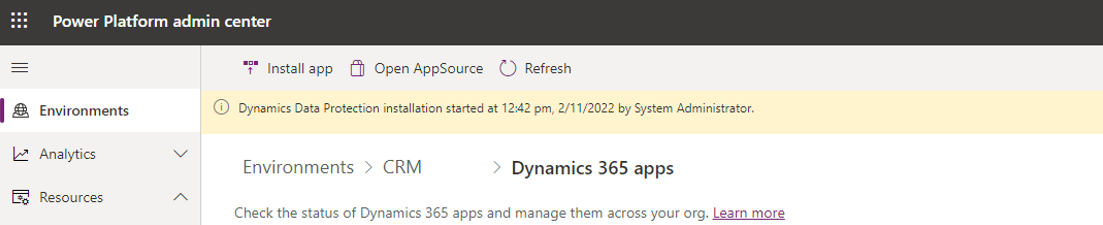
When the installation is finished you will see the solution with status Installed.
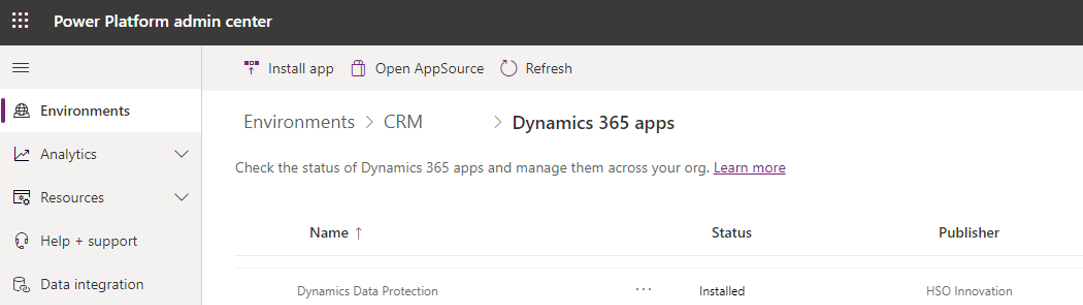
| Question: | I want to install a solution in a sandbox or production environment, do I need to do that via the Free Trial button in AppSource? |
| Answer: | Yes, for the first initial installation of a solution, you need to select the Free Trial option in the details page of the solution in AppSource. A free trial will result in a shorter expiry period of the license, usually a month. For project implementations and production environments, the expiry period of the license will be much longer. |
| Question: | After selecting a Free Trial in AppSource, I do not see the environment in the Power Platform Admin Center in which I want to install the solution. |
| Answer: | Close all your browsers and make sure you login with the correct credentials of your environment. Further, make sure you are having security role System Administrator in that environment. |
| Question: | I have installed an HSO solution but I get license validation errors when inserting records. |
| Answer: | You most likley have not yet requested and uploaded a (trial) license file yet. For License version 4.0.20260.1 or higher, click here for the explanation how to obtain a valid license file. For License up to version 4.0.19.270 click here. |
| Question: | Which browser should I use for the installation? |
| Answer: |
It is advised to run the installation procedure in browser Chrome or Edge. |
| Question: | What should I do if the installation failed? |
| Answer: | There could be several reasons why an installation is failing. For example, there could be a technical problem that causes an solution not being installed at all. If that happened you can click on the error for more details. If you need assistance in solving an installation error please contact hsosupport@hso.com. |